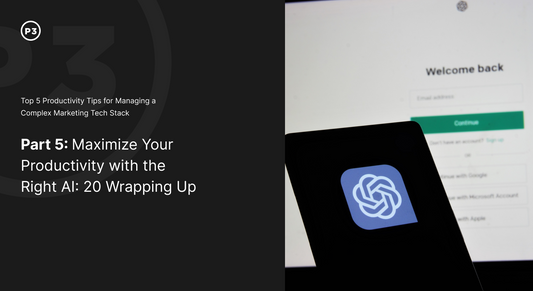This video will show you how to set up the Google Analytics and Facebook Ad Pixel in Shopify.
Google Analytics is a fundamental tool to track the health of your online business. From tracking what channel is driving revenue to the device and locations those shoppers came from, GA is a foundational tool all store owners should have.
For those stores that are running ads on Facebook placing the Facebook Ad Pixel is one of the first steps to getting your campaign running.
TRANSCRIPT
Hi everyone, my name is Aanarav Sareen and I am one of the founders of P3 Media. As Shopify experts, we see a lot of questions about adding Google Analytics and Facebook Pixel code within Shopify stores. Thankfully, Shopify has made this process really straightforward. In order to add your Google Analytics and your Facebook Pixel code, simply log into your admin, and under “Sales Channels,” click on “Online Store.” Under “Online Store” go to “Preferences”, and within this window you will see the places where you can put your Google Analytics as well as Facebook Pixel code. So under “Google Analytics” you can go into Analytics whenever you have set up your account, go to ‘Admin’, and paste a code from Google Analytics into this box here. The one thing to remember is once you actually have that code in here, to enable “enhanced commerce,” which will be available to be checked once you have put your code in. For the Facebook Pixel ID, the easiest way to do that is to make sure that you go to your Facebook Business Manager or your Ads Manager, and simply put the Pixel code right here. To learn more, visit Pthreemedia.com.