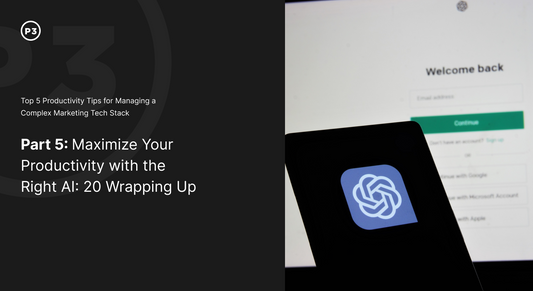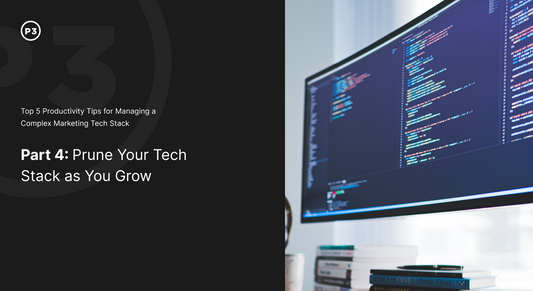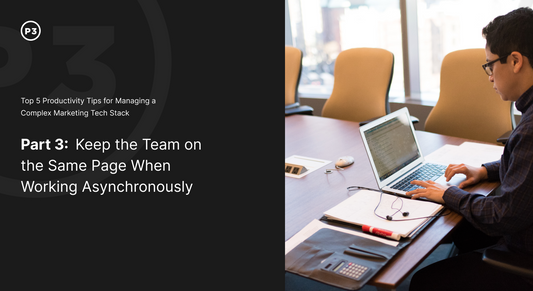Learn how to sell gift cards on your Shopify Store. Your gift cards can be used on your online store and your physical store through the Shopify POS.
If you are a local business that is struggling due to COVID-19, please read on. P3 wants to offer our help, FREE of charge.
Brick-and-mortar stores are being hit hard as foot traffic grinds to a hault. It can be overwhelming to pivot your business to adapt to the changing times but we want to help. For many businesses, transitioning online by setting up an eCommerce store, setting up gift cards, or enabling features like buy-online / pick-up-in-store will be part of the solution.
We can help by offering to design and set up your eCommerce store at no charge.
TRANSCRIPT
Hey everyone, my name is Aanarav Sareen and I am one of the founders of P3 Media. During these uncertain times as we deal with COVID-19, we have seen a lot of our favorite small businesses and restaurants come to a grinding halt. Shopify has thankfully made it easy to set up a new Shopify store within minutes. One of the most common things we have seen some of these new sites do, is to set up gift cards that can be used at a future time. In this tutorial, we are going to take a look at how do you set up a quick and easy gift card product that allows customers to make a purchase and then redeem those gift cards at a future date. So in your Shopify store, simply log in and then click on the “Products” section in the left. Once you’ve clicked on “Products”, click on “Gift Cards,” and you’ll be presented with the screen to sell gift cards. Click on the blue button to enable the gift cards, and then click on “Show Preview.” This is what your gift card would look like when a customer makes a purchase. So in order to make an actual gift card product, click on the top right, and then click on “Add Gift Card Product.” This will bring up Shopify’s product details page that allows you to sell gift cards based on different types of things. So in this particular case, I’m just going to use something to do with a fake gallery, and then go in and set up the different denominations for the gift card. So I’m adding $500 and then $1,000 along with some of the others. Once you’ve done that, you can actually click on the “Preview” button and it will show you what the gift card looks like. Now, keep in mind you can definitely customize this gift card page by adding in images on your product details page, as well as making the process really straightforward for your users, or for your customers to make a purchase. Keep in mind, Shopify is making this feature completely free for all new stores for 90 days. So regardless of if you’re a new store or an existing store that does not have access to this specific feature, please note that you can take full advantage of this, and use it at no cost. And, if you need any help setting up a free Shopify store, please email us contact@pthreemedia.com and we will be happy to offer our services at no cost.